PowerPoint is a software package designed to create electronic presentations consisting of a series of slides.
The following is an overview of how to create a slideshow
Choose a theme
Click Create, or choose a template, then click Create.Create your title slide.
Your title is the first thing that your audience will see. It should be easy to read and give a basic overview about the topic of the presentation. Most presenters will include their or their group's name on the title as well.
Insert a new slide
On the Home tab, click the bottom half of New Slide, and pick a slide layout.
Add transitions between slides
Once you have some content in your slides, you can start adding some effects to help make it a bit more interesting for your audience. Select a slide and click the Transitions tab. You will see a list of the most common transitions. You can also click the arrow at the end of the list to open the full listing of available transitions. When you pick a transition, it will affect how that slide appears
Add media
Click the Insert tab. There will be a large number of options when it comes to inserting objects.
- Click the Picture button to insert a picture from a file on your computer.
- Use the Shapes button to insert pre-made shapes.
- Click the Video button in the Insert tab to insert video files on your computer.
Add animations
After inserting media you can add animations to media or text as to how they enter or exit the presentation.
- click on the media or highlight the text. afterwards click on the animation tab and select the animation you would like.
Preview presentation
Click the slideshow tab. Click on either the from beginning or from current slide to preview your presentation. The preview gives you idea of how long the presentation is and how well information flows from one slide to the next.
CONCLUSION
EDET POWERPOINT
Although I used PowerPoint in class before, I enjoyed the refresher course received in class today. I am now better equipped and more versed with PowerPoint to go back into the class room and utilize it in my lessons.

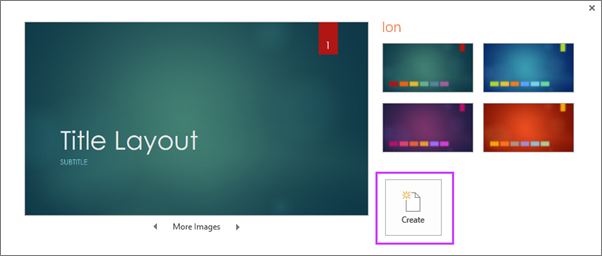







No comments:
Post a Comment