
TODAY'S TASK WAS TO CREATE A FILM USIING WINDOWS MOVIE MAKER.
Windows Movie Maker offers the ability to create and edit videos as well as to publish them.
THE FOLLOWING ARE INSTRUCTIONS ON HOW TO USE WINDOWS MOVIE MAKER AND CREATE A FILM.
To create a movie, you must first download and install windows movie maker if it is not already on your device. Afterwards open the application to begin making a movie.
Add videos and photos: Click either of the buttons highlighted below, select the videos or pictures you want from your library, and then click Open: Your selected videos or pictures appear in Windows Live Movie Maker’s right pane.
Add music: Click the Add music button highlighted below to add any music files from your Music library.
Add title, captions, and credits: These three buttons add a blank screen for you to type in words, making your movies look more professional.
Edit your movie
- Change the playback order: Drag clips and photos to different positions on the right pane, changing when they’ll play back.
- Add text: Your title, captions, and credits appear as black squares. Click one and start typing to add information you want to see on-screen.
- Trim clips: To trim a specific clip, click it, choose Edit from the menu, and click Trim. When a bar appears on each end of the blue timeline, start trimming: Slide the bars in from the front to trim the beginning; slide the rear bar in to trim the ending. Afterwards click Save and Close.
- Add visual effects: These change the colors of your video or photos.
- Add animations: Animations, also known as transitions, dictate how shots flow into each other. To add one, click Animations. Rest your mouse pointer over a transition to see a preview of how the current clip will flow into the next. When you spot one you like, click it to add it to your movie.
Once you have completed your movie click file in te top left corner, then click save project as, select the folder you would like your movie to be saved in, write a name for your movie then click save.
BELOW IS A LINK OF THE MOVIE I HAVE CREATE
Please click my movie below to watch
>>>>>>>>>>>>MY MOVIE<<<<<<<<<<<<<<
Conclusion
In completing this task I learnt how to use my videos and picture to make a movie. I intend to use what I have learnt in my classroom to create short films, whether for demonstrational purposes or to make creative videos as supplementary information to assist students in understanding a topic better, especially my visual leaners. I will also allow my students to use this application to show their creative skills for projects and presentations.



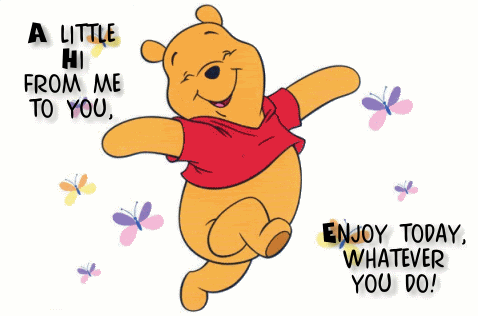
No comments:
Post a Comment